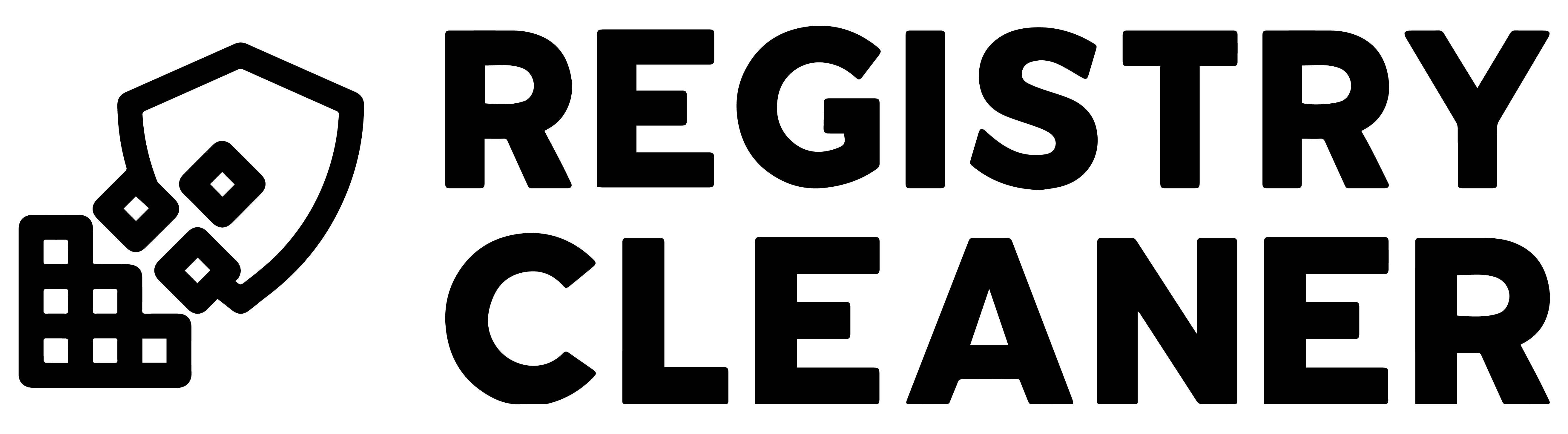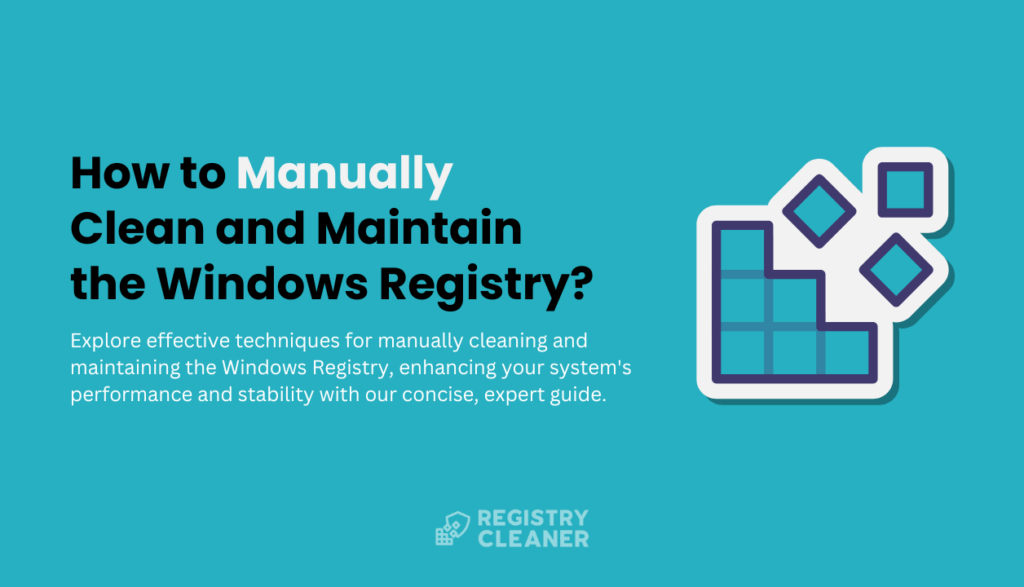The Windows Registry stores crucial settings essential for the operating system and software to work correctly. Over time, outdated or incorrect entries can accumulate, causing issues with your computer’s performance. **Regularly cleaning the registry enhances system efficiency and stability.** Discover how this straightforward task can significantly improve your computer’s performance! Gain insight into achieving a faster and more reliable system by ensuring the registry remains clutter-free. Delve into the advantages of maintaining a tidy registry for an enhanced computer experience. Uncover the secret to a smoother computer operation by taking care of your registry. Get ready to experience a more efficient and dependable computer by following these simple steps!
This article guides you through the process of manually cleaning and maintaining the Windows Registry, emphasizing the importance of proceeding with caution to avoid system instability.
Understanding the Windows Registry
The Windows Registry, a central hierarchical database, is essential for your system’s configuration and operation. Knowing its structure and function is crucial for any maintenance task.
What is the Windows Registry?
The registry is a hierarchical database where Windows and many applications store configuration settings. It consists of keys, subkeys, and values that represent various settings and options.
How Windows Uses the Registry
The system uses the registry to retrieve, store, and modify configuration data, impacting everything from system boot-up to software functionality. Inefficient or corrupt registry settings can significantly affect system performance and stability.
Pre-Cleaning Steps
Ensure the safety of your system by backing up the registry and creating a restore point. These steps are vital to prevent potential data loss or system issues during the cleaning process.
Backing Up the Registry
Before making any changes, it’s crucial to back up the registry. This can be done using built-in Windows tools like ‘regedit’ or third-party backup utilities, ensuring a recovery path in case of errors.
System Restore Point Creation
Creating a system restore point provides an additional safety net. This feature allows you to roll back your entire system to a previous state, mitigating the risks associated with direct registry edits.
Identifying Problematic Registry Entries
Detecting faulty or outdated registry entries is a key step in the cleaning process. Learn how to identify these entries, which are often responsible for system slowdowns or errors.
Common Signs of Registry Issues
Issues like slow startup, frequent crashes, and problems during software installation can indicate registry problems. Identifying these signs early can prevent more severe issues.
Tools for Registry Analysis
Windows’ built-in tool, ‘Regedit’, is essential for examining the registry. While, there are some really good registry cleaners that offer more user-friendly interfaces and additional analysis features, helping identify problematic entries more effectively.
Manual Cleaning Process
Embark on the manual cleaning journey with a detailed walkthrough of the Registry Editor. This section guides you through the careful removal of unnecessary or harmful registry entries.
Navigating the Registry Editor (Regedit)
Accessing and navigating ‘Regedit‘ requires administrative privileges. Once inside, you can search for specific paths or entries. Familiarizing yourself with the structure and naming conventions of the registry is crucial for effective navigation.
Specific Areas to Focus On
Pay attention to entries related to startup items, remnants of uninstalled software, and file associations. Carefully review each entry before deletion, ensuring it’s not critical for system or application functionality.
Advanced Maintenance Techniques
For more in-depth maintenance, explore advanced techniques like handling locked entries or automating cleanup tasks. These methods require a deeper understanding of the registry’s workings.
Dealing with Stubborn Entries
Some registry entries may be write-protected or locked. Various techniques, such as modifying permissions or using command-line tools, can help remove these entries.
Automating Maintenance Tasks
For advanced users, scripting can automate some maintenance tasks. However, automation comes with risks, and scripts should be tested thoroughly in controlled environments.
Troubleshooting Common Issues
In case of any post-cleanup problems, this section provides troubleshooting tips and solutions to common issues, ensuring you can restore your system to a stable state if needed.
What to Do if Something Goes Wrong
If you encounter issues after cleaning the registry, use your backup or system restore point to revert the changes. Understanding how to interpret and resolve common errors is essential for safe registry editing.
When to Seek Professional Help
If you’re unsure about certain entries or encounter persistent issues, it’s wise to consult with a professional. They can provide expert advice and solutions.
Best Practices for Registry Maintenance
Concluding with the best practices, here we emphasizes the dos and don’ts of registry maintenance, ensuring you keep your system’s registry optimized and healthy in the long term.
Do’s and Don’ts
Always back up before making changes, be cautious with third-party cleaning tools, and avoid unnecessary edits to the registry. Dispelling common myths and following best practices can significantly reduce risks.
Regular Maintenance Schedule
Establishing a regular schedule for manual checks and cleanups can help maintain a healthy registry. However, over-cleaning can be as harmful as neglect, so balance is key.
Conclusion
Regular and careful maintenance of the Windows Registry is crucial for system performance and stability. By following the guidelines and best practices outlined in this article, users can ensure their system runs efficiently and reduce the likelihood of registry-related issues.